Barcode Scanner Setup Guide for Pulse
This guide will walk you through the initial setup and Bluetooth connection process for your barcode scanner to work with Pulse. Proper configuration is essential as Pulse requires data to be formatted in a specific way.
Before You Begin
What You'll Need:
- Your ioTHOR barcode scanner (contact support@elevateht.com if you'd like to purchase one)
- The scanner's user manual with QR setup codes (Attached Below)
- A computer with Bluetooth capability
- Pulse Login
Time Required: Approximately 5-10 minutes

Part 1: Initial Scanner Configuration
Why This Matters
Your barcode scanner needs specific settings to format data correctly for Pulse. Without proper configuration, scanned data may not be recognized by the system.
Configuration Steps
Step 1: Enter Setup Mode
- Locate the "Enter setup" QR code in your user manual
- Scan this QR code with your barcode scanner
- Listen for a confirmation beep
Step 2: Configure Data Format
- Find the QR code labeled "$>:SHTCT05.<$" (with "<GS>" underneath)
- Scan this QR code
- This ensures your scanner formats data compatible with Pulse
Step 3: Exit Setup Mode
- Locate the "Exit setup" QR code in your user manual
- Scan this QR code
- Listen for a confirmation beep
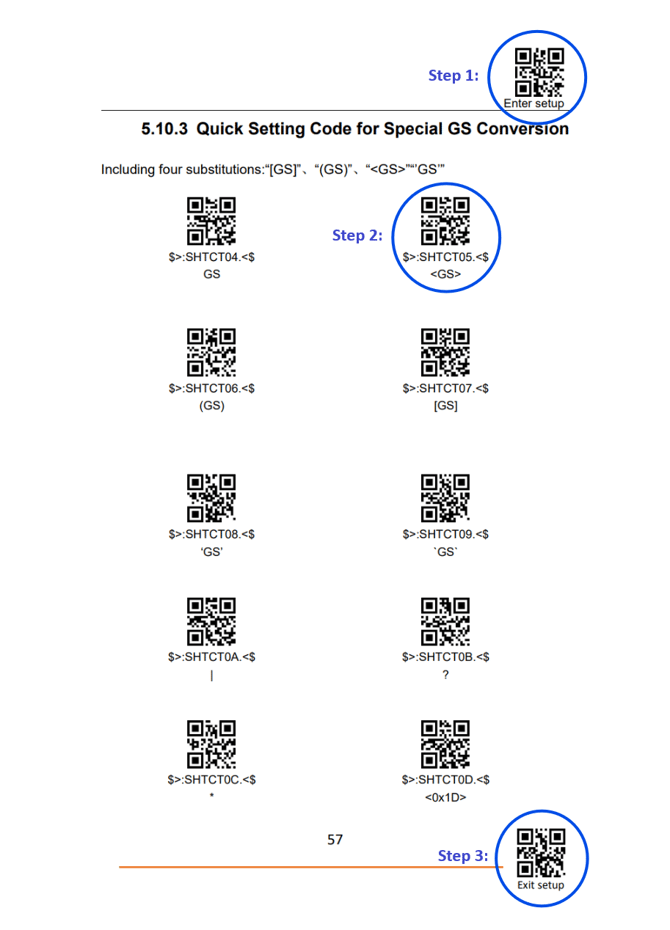
✅ Configuration Complete! Your scanner is now programmed with the correct data format.
Part 2: Bluetooth Connection
Connecting to Your Computer
Step 1: Enable Bluetooth
- Open your computer's Bluetooth settings
- Toggle Bluetooth ON (switch should appear blue)
Step 2: Pair Your Scanner
- Power on your barcode scanner
- Activate pairing mode on the scanner (see your scanner manual for device-specific instructions)
- In your computer's Bluetooth settings, look under "Your devices"
- Select "BarCode Scanner HID" when it appears
- Click to connect
PDF of the below pamphlet in case a clear image is needed 
-1.jpg?width=375&height=410&name=image%20(1)-1.jpg)
Step 3: Verify Connection
- Confirm the status shows "BarCode Scanner HID - Connected"
- Your scanner is now ready for use with Pulse
✅ Bluetooth Connection Complete! Your scanner is now connected to your computer via Bluetooth
Troubleshooting
Scanner Not Appearing in Bluetooth
- Ensure the scanner is in pairing mode
- Verify the scanner battery is charged
- Try restarting Bluetooth on your computer
Connection Keeps Dropping
- Check battery level on scanner
- Move closer to your computer
- Remove and re-pair the device
Data Not Formatting Correctly
- Repeat the configuration process starting from Part 1
- Ensure you're scanning the correct QR codes
- Contact support if issues persist
Next Steps
- Test your scanner by scanning a sample barcode
- Open Pulse and verify data appears correctly
- Review Pulse documentation for scanner-specific features
Please reach out to support@elevateht.com or submit a support ticket for any additional help!